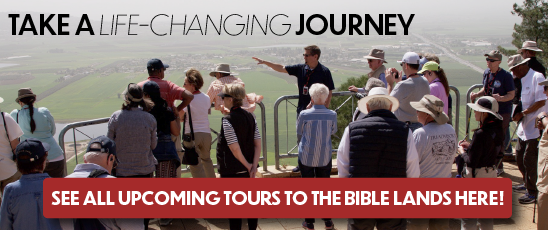Most of us use Google Maps to find directions to somewhere new or to estimate the time a trip will take. But search the Web site for Jerusalem and the advantages take on a whole new level.

(Take a Virtual Tour of Jerusalem Using Google Maps)
You can take a virtual tour of Jerusalem. Obviously, you can sight-see anywhere in the world using this method. But Jerusalem offers unique benefits for Christians.
I suggest as a starting place searching for “Temple Mount, Jerusalem” in Google Maps. When you do, you’re screen will look something like the following image.
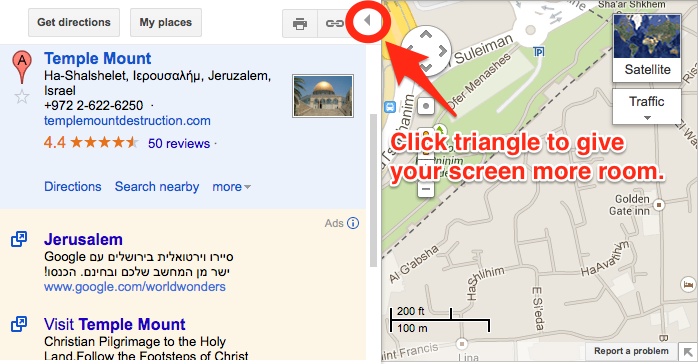
Google maps gives you several options to view your map:
- Map view—Simple road map, as seen above.
- Satellite view—Actual photograph of your map from a satellite. Cool, and allows you to see landmarks Map view misses. To get this, click “Satellite” at lower left.
- 3D—the Earth view shows you a 3D version you can explore with the controls in the upper left. Cool, but slow and clunky. To get this from Satellite View, click “3D” at right.
- Street View–keep reading…
But the view we want to use for our virtual tour of Jerusalem is Street View. You don’t access it the same way you do the other views.
Click and drag the little yellow man at bottom right.
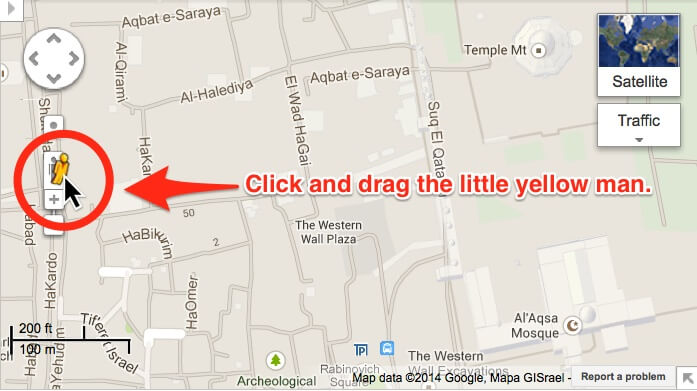
 COME TO THE HOLY LAND WITH ME!
COME TO THE HOLY LAND WITH ME!
I’d love to have you join me for one of our upcoming tours to the Bible Lands.
When you drag the yellow guy onto the map, the roads turn blue, as below:
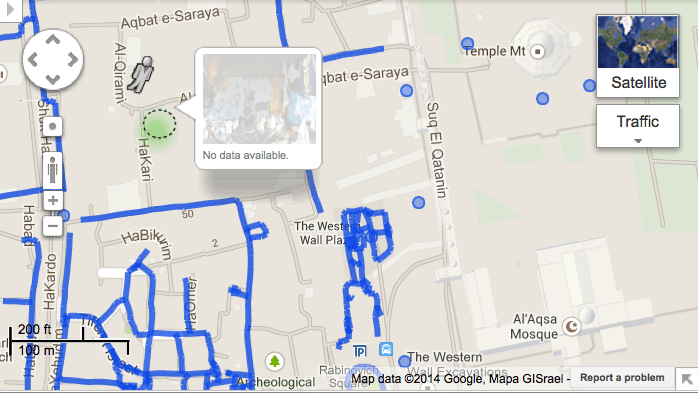
These blue places represent spots you can put your yellow man, and when you do, the screen changes into Street View. When you move him around a window pops up (see above) giving information about the places (if it’s available).
For example, if you drag him to the Western Wall Plaza area, you’ll see something like this:
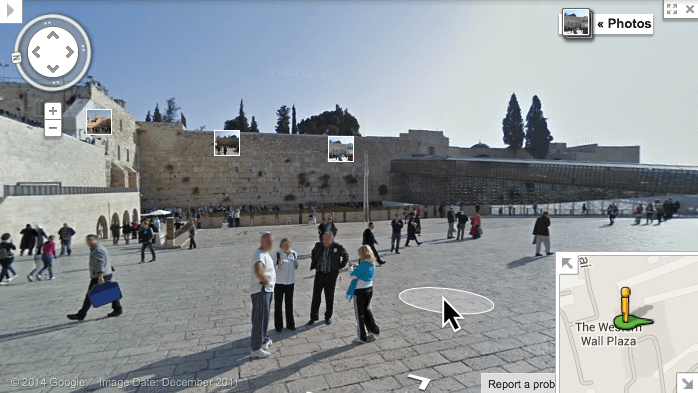
Notice a few things:
- Your view has changed to Street View.
- When you hover your mouse around the scene, a circle appears with your mouse. Click and you’ll move to that spot.
- Your yellow man is in the corner with an arrow showing which way he’s facing on the map.
- You can navigate around with the controls at the top left or by clicking in the picture or by moving your man on the map.
You can expand your window to full-screen view by clicking the arrows at top right (see below). If you get “lost” on your virtual tour of Jerusalem, or want to return to the Map view, just click the X at top right.
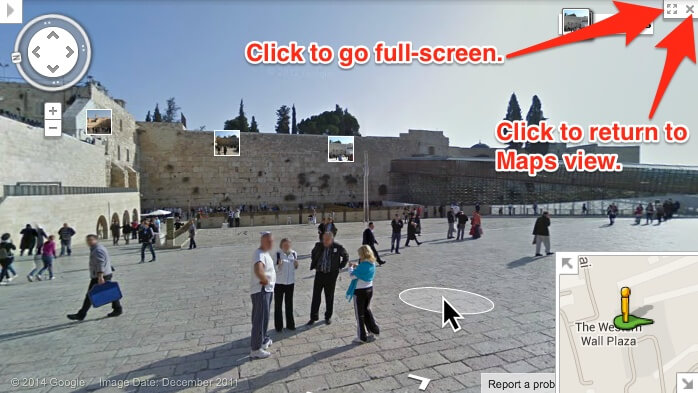
Places to Explore on Your Virtual Tour of Jerusalem
Now the fun begins. Why not explore a few places?
To get your started, I’ve circled a few places on the map to drag your little yellow man. The possibilities are many.
- You’ll need to open your own window and just use my picture below as a guide.
- The blue dots represent places your yellow man can stand and look around, but he can’t move.
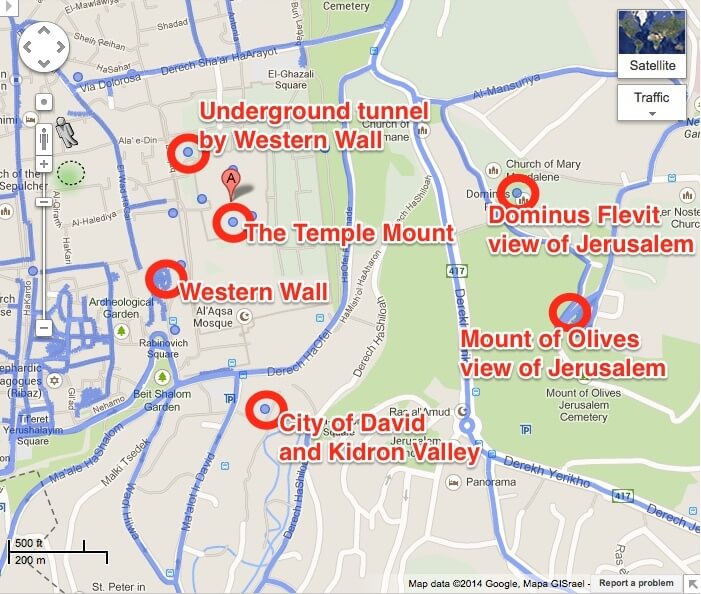
Tell me what you think: What place do you wish you could take a virtual tour of? To leave a comment, just click here.